We all know that Youtube is the best video sharing network with more than 3 Billion views per day.All of us watch youtube videos.But the toughest part comes when youtube videos buffers (Especially when you have a slow Internet connection).Here I am giving some Tips to Speed Up Youtube Videos Buffering Speed Keep Reading.
Tips To Speed Up Youtube Videos Buffering :
1. Increase Your Internet Speed By 20 % :
Microsoft windows reserves 20% of your available badwith for their own purposes like updates and interrogating with your PC etc.
Important: If a bandwidth limit is set for a particular network adapter in the registry, this setting is ignored when configuring that network adapter.
Follow These Steps :
* Click on start, select run and type "gpedit.msc".
* select to
LOCAL COMPUTER POLICY>COMPUTER CONFIGURATION>ADMNISTRATIVE TEMPELATES>NETWORK> QOS PACKET SHEDULER>LIMIT RESERVABLE BANDWITH.
* Double click on "limit reservable bandwith" and then select "enable" snd edit the bandwith to O.
Its a nice trick...!! try it and get internet speed 20% more..!!
Note:For some versions of windows like windows home and basic versions don't have gpedit.msc command,in that case just ignore this trick not a big deal and follow the below tricks.
2. Join Youtube Feather Beta :
This is a new Youtube Project called Youtube Feather Beta.
Go to Youtube Feather Beta[this link] and click on join youtube feather beta.Now search for videos and start watching,you should have already found the difference in speeds before and after.
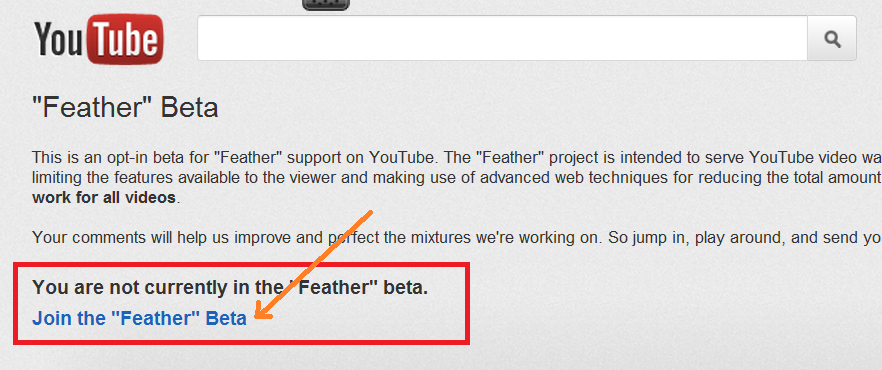
Limitations:
- In youtube feather beta you dont see many comments.
- You will not be able to like or dislike the video.
- You will get only 5 suggested or related videos.
The bandwidth which is used to load these things will be utilised to speed up the videos.If you dont like this version then you can leave youtube feather beta at any time.
3. Use Youtube DNS :
Using Youtube open DNS will help you in speed up the youtube video buffering.
For Windows Xp Users :
1. Go to Control Panel from the Start menu.
2. Click on Network Connections from the Control Panel choices.
3. Choose your connection from the Network Connections window.
4. Click Properties button.
5. Select Internet Protocol (TCP/IP) and click Properties.
6. Click the radio button Use the following DNS server addresses and type in OpenDNS addresses in the Preferred DNS server and Alternate DNS server fields.
208.67.222.222
208.67.220.220
For Windows 7 Users :
1.Go to control Panel.
2.Click on Network and Internet then click on Network and Sharing Center.
3.Click on Change adapter settings(at left side).
4.Right Click on Local Area Connection then select Properties button.
5.Double click on Internet Protocol version 4 (TCP/IPv4).
(dont change any thing in IP address)
6. Click the on Use the following DNS server addresses and type
Preferred DNS server: 208.67.222.222
and
Alternate DNS server: 208.67.220.220
2. Click on Network Connections from the Control Panel choices.
3. Choose your connection from the Network Connections window.
4. Click Properties button.
5. Select Internet Protocol (TCP/IP) and click Properties.
6. Click the radio button Use the following DNS server addresses and type in OpenDNS addresses in the Preferred DNS server and Alternate DNS server fields.
208.67.222.222
208.67.220.220
For Windows 7 Users :
1.Go to control Panel.
2.Click on Network and Internet then click on Network and Sharing Center.
3.Click on Change adapter settings(at left side).
4.Right Click on Local Area Connection then select Properties button.
5.Double click on Internet Protocol version 4 (TCP/IPv4).
(dont change any thing in IP address)
6. Click the on Use the following DNS server addresses and type
Preferred DNS server: 208.67.222.222
and
Alternate DNS server: 208.67.220.220
Then click ok and its done!
4. SpeedBit Video Accelerator :
Not only for YouTube, the software works well with more then 165 video sites like Yahoo Video, Facebook, Aol Video, Myspace, ESPN, and many more . You just need to install the software and it will take care of the rest. The free version works with all the normal videos but for accelerating HD (High Definition) videos you need to upgrade to premium version.
5. Increase Youtube Buffering Speed By Changing the Video Quality :
You can also speed up Youtube videos buffering by changing the quality of videos to low quality like 240p,360p etc.Use this when you have to do nothing with the quality of videos.
Hope that my Tips on Speeding us Youtube Videos Buffering helped you.Those who have tried leave your comment.If you have any more tips/tricks then share us in your comments.



No comments:
Post a Comment